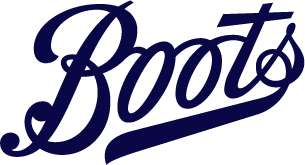Three steps to easy ordering
GP Online Services
This is a free service provided by GP surgeries in England.* Sign up to GP Online Services and you'll be able to use the Boots website or app to connect to your GP record to confirm your personal details, manage appointments and order your repeat prescriptions directly and quickly from your GP and thus enable Boots to have your medicines ready for in-store collection or home delivery** even faster.
*Participating surgeries only
** The option for home delivery is only available for patients registered with a GP in England
You can complete a search on the GP Location finder on the NHS website using your GP surgery postcode to find out what services your GP surgery provides.
Alternatively you can contact your GP surgery to ask.
1. You can get your GP Linkage Key (sometimes referred to as Passphrase) by contacting your GP surgery.
You may be asked to:
• Provide photo ID and proof of address.
• Fill in a short registration form.
You'll then receive a letter containing the information (Linkage Key or Passphrase) that will enable you to connect to your GP records through your Boots account and order your repeat prescriptions even faster.
This is safe and secure and gives you access to the list of your repeat medicines in your GP record.
2. If you already use an online system to order your repeat prescription, it’s likely that you already have your GP Linkage Key and you can use this to order your repeat medication through your Boots account.
• Log on to your GP Online Services using your current provider.
• Find your GP Surgery’s Account ID and your unique GP Linkage Key. This is likely to be found in your account settings but please check with the system that you use.
• Take note of the Account ID and GP Linkage Key.
• Register with Boots Online Repeat Prescription Service and add the Account ID and GP Linkage Key when asked . Alternatively if you're already registered, you can add the details to your existing Boots account.
• When connected, you can place your order and select to have your items delivered to your address for free or to collect them from store, whichever is more convenient for you.
Registering with Boots doesn't deactivate your other accounts.
You can add a family member or caree to your GP Linkage Key by contacting your GP surgery who will be able to give you all the information you need.
You and the family member (anyone over the age of 16) or caree will be asked to fill in a short registration form. You'll probably be asked to provide photo ID.
The family member or caree will then be added to your existing GP Linkage Key. If for any reason the GP surgery decides not to give you access, they will discuss their reasons with you.
Next time you log in to your Boots account to manage repeat medication, the family member or caree will appear in your patient list.
You can remove a family member or caree from your GP Linkage Key by contacting your GP surgery. Tell reception that you no longer wish to manage repeat prescriptions for the patient.
Next time you log in to your Boots account to manage repeat medication, the family member or caree will no longer appear in your patient list.
If you are already registered for online services through another provider, it's not a problem, you can still register with Boots using your existing GP Linkage key or Passphrase.
If you don't have this to hand, you can contact reception at your GP surgery to ask for help. They may print or send you a registration for online services letter. The registration letter will have all details you need for linking your Boots online account to your GP. You'll need to provide proof of your identity.
Please contact your GP surgery if you can't see the items you're looking for.
Any recent update made to your patient record by your GP may appear if you refresh a screen.
If you wish to remove your Linkage Key/Passphrase select "Online services" in your account details and choose "Remove Linkage Key or Passphrase". This will make your Linkage Key/Passphrase invalid and you'll no longer be able to use GP Online Services through Boots or any other provider until you've obtained new credentials from your GP surgery.
If you've signed up for GP Online Services with your GP surgery and have registered to use online services through the Boots website or app, in addition to ordering your NHS repeat prescriptions, you can now manage any appointments you may have at your GP surgery.*
As a Boots customer linked to your GP Online Services you'll be able to book an appointment, see the detail of past and future appointments and cancel an existing appointment with a GP or nurse at your GP surgery. This could be for you, or for any patient associated with your Linkage Key/Passphrase that's given permission through the GP surgery for you to manage appointments on their behalf.
*Online GP Appointment Management is available at participating surgeries only. If Appointment Management is greyed out, speak to your GP surgery to get this feature activated through your GP Online Services account.
You will need to speak to your GP surgery about registering for GP Online Services, or adding appointment management to your existing access if you're already registered.
You'll need to speak to your GP surgery about adding appointment management to your existing GP Online Services.
Please contact your GP surgery if you can't see any appointments available on the date, or at the time you need.
Please contact your GP surgery if you can't see the practitioner that you need an appointment with.
Please contact your GP surgery if you can't see the type of appointment you need.
You'll only receive confirmation in an email if your GP surgery normally confirms the booking of appointments by email.
You'll only receive confirmation in an email if your GP surgery normally confirms the cancellation of appointments by email.
For further information, please see our full list of pharmacy FAQs.
For information on ordering repeat prescriptions online, please see our NHS Repeat Prescription Service FAQs.